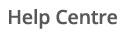Occupancy is a key factor that drives energy consumption.
Energy savings can often be easily made by targeting when your site is unoccupied, reducing your baseload and maintaining this good practice level of consumption. Equally, highlighting your core consumption period can help you determine when in the day and what equipment or practices cause your peak consumption.
Core, shoulder and unoccupied
Occupancy is separated into 3 or 4 defined period types.
How to load your occupancy
Under Settings, select Occupancy.


Using the Week Editor
After selecting a Site or Meter, you can edit your occupancy using the Week Editor.


Clicking on each half hour interval cycles from Unoccupied to Shoulder to Core and back to Unoccupied. To amend multiple intervals, simply click and drag across the occupancy grid.
Once complete, click Save.
![]()
Using the Day Editor
After selecting a Site or Meter, you can edit your occupancy using the Day Editor. Use the dropdown menu to select the day of the week.
Clicking on each half hour interval cycles from Unoccupied to Shoulder to Core and back to Unoccupied.


To copy your single day settings across multiple days of the week, use the Copy function.


Review your Occupancy settings using the Week View.

Please note, this is a live view of your Occupancy settings but cannot be used for editing.
Once complete, click Save.
![]()
Setting occupancy for all your sites at once
To bulk upload your occupancy settings for all your sites or meters, please request a form from our Platform Support team.